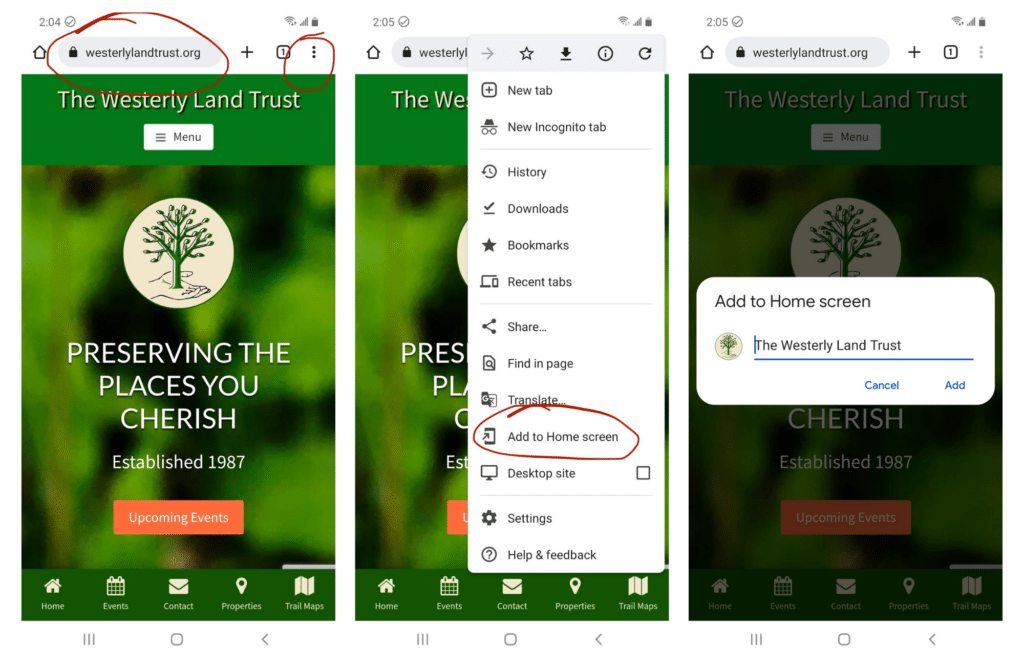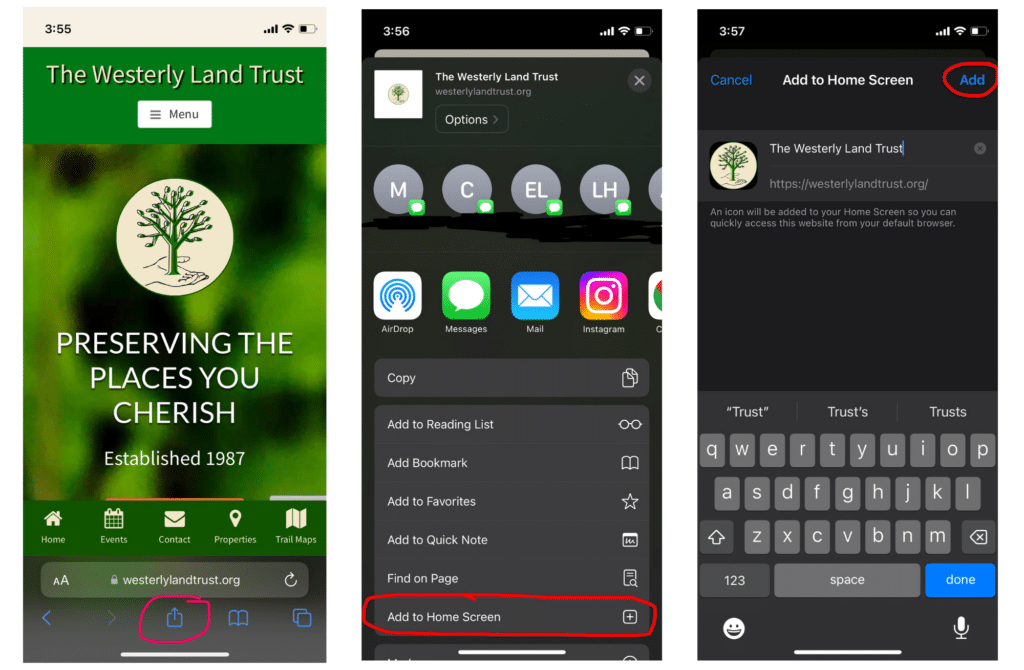Riverwood Preserve
Why should you save the WLT website to your phone’s home screen? Our trails are all well marked, but sometimes, especially when you’re new to the trail, it’s nice to have the added reassurance of a map in the palm of your hand that can tell you exactly where you are. That’s why we used GPS technology to map many of our trails and optimized our website for mobile usage. For extra easy access, we invite you to save the website as an icon on your home screen (like an app). This will place all the trail maps within one click, instead of typing the website into your browser each time. It will also make it easier to stay up to date on our busy calendar of events!
Do you have an Android phone? Follow these steps:
- Open Chrome.
- Go to “westerlylandtrust.org“.
- Tap the menu icon (3 dots in upper right-hand corner) and tap Add to Home Screen.
- Choose a name for the website shortcut, then Chrome will add it to your home screen.
Do you have an iPhone? Follow these steps:
- Open Safari.
- Go to “westerlylandtrust.org“.
- Tap the share icon (square with upward arrow on the bottom of the screen) and tap “Add to Home Screen”.
- Choose a name for the website shortcut and click “Add” in the top righthand corner to add a shortcut on your home screen.
Please note: Make sure you are signed in to google maps. You must do this in order to view the customized live-tracking trail maps. Please contact us at the WLT office if you need assistance.
Need help? Feel free to contact us at the WLT office at (401) 315-2610, or send Marc Doherty an email @ [email protected]